Extend VirtualBox VDI and the guest NTFS
1 minute read
Using Windows Disk Management to extend a NTFS partition
First, backup your data.
- Shutdown the VirtualBox VM.
- Open “File” then “Virtual Media Manager”.
- Select the VDI you want to expand.
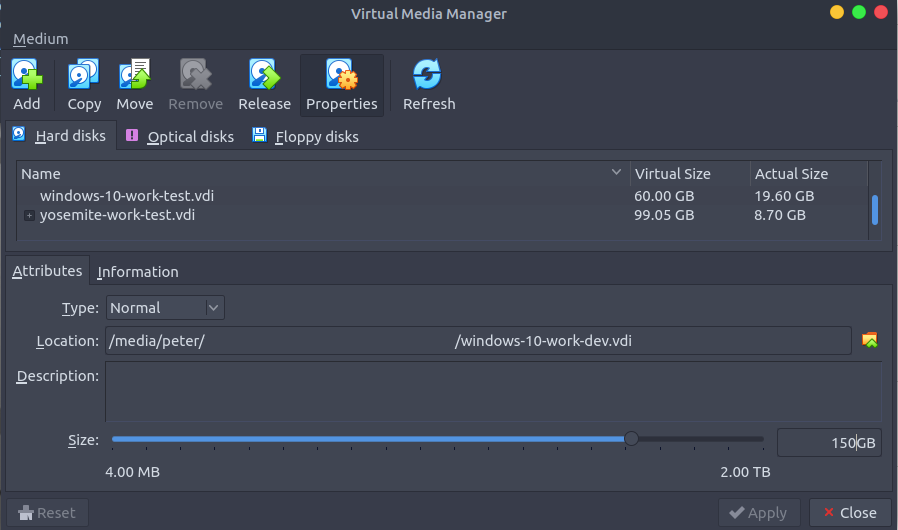
- Increase it’s size.
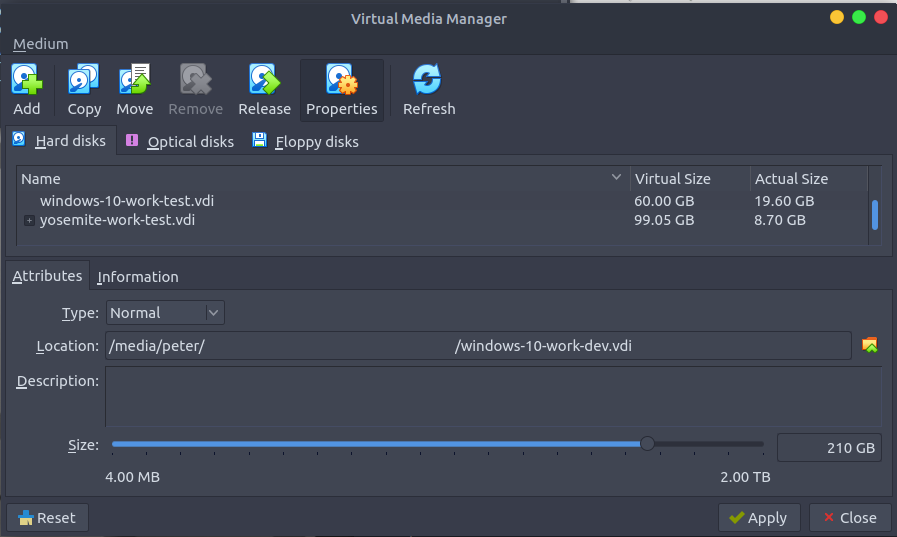
- Apply those changes and boot the VirtualBox VM back up.
- Open Windows “Disk Management” by typing it into the start menu.
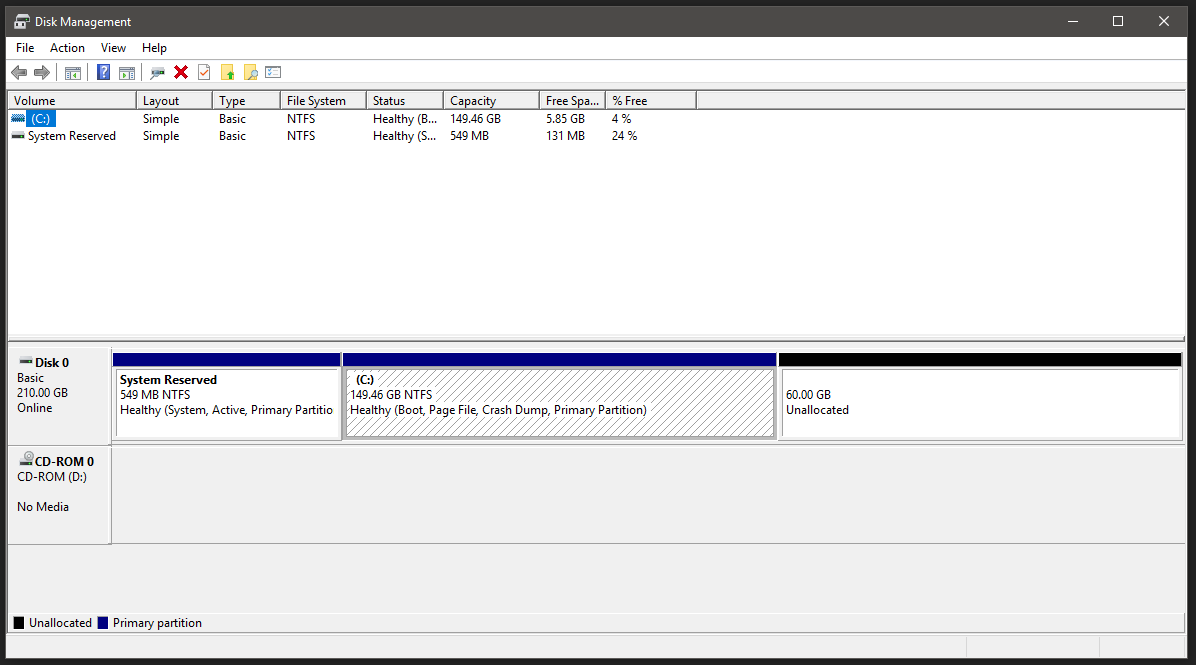
- Right click on the “(C:)” partition and click “Extend Volume”.
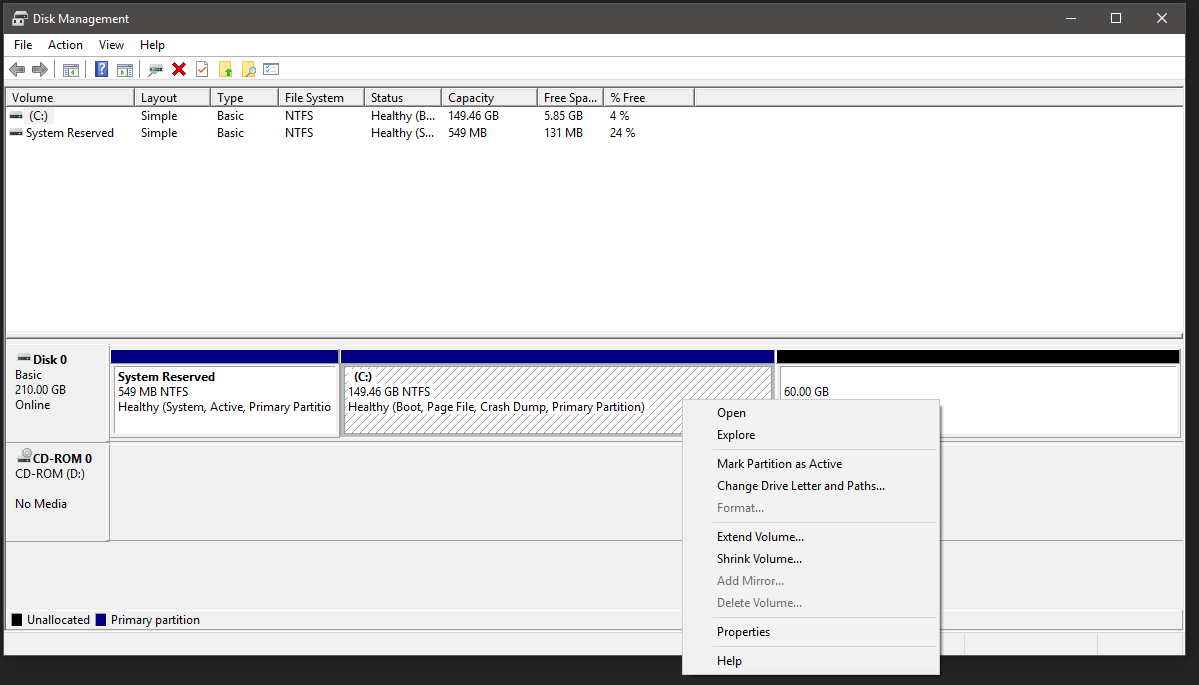
- Use the arrows to max out the value for “Select the amount of space in MB:”
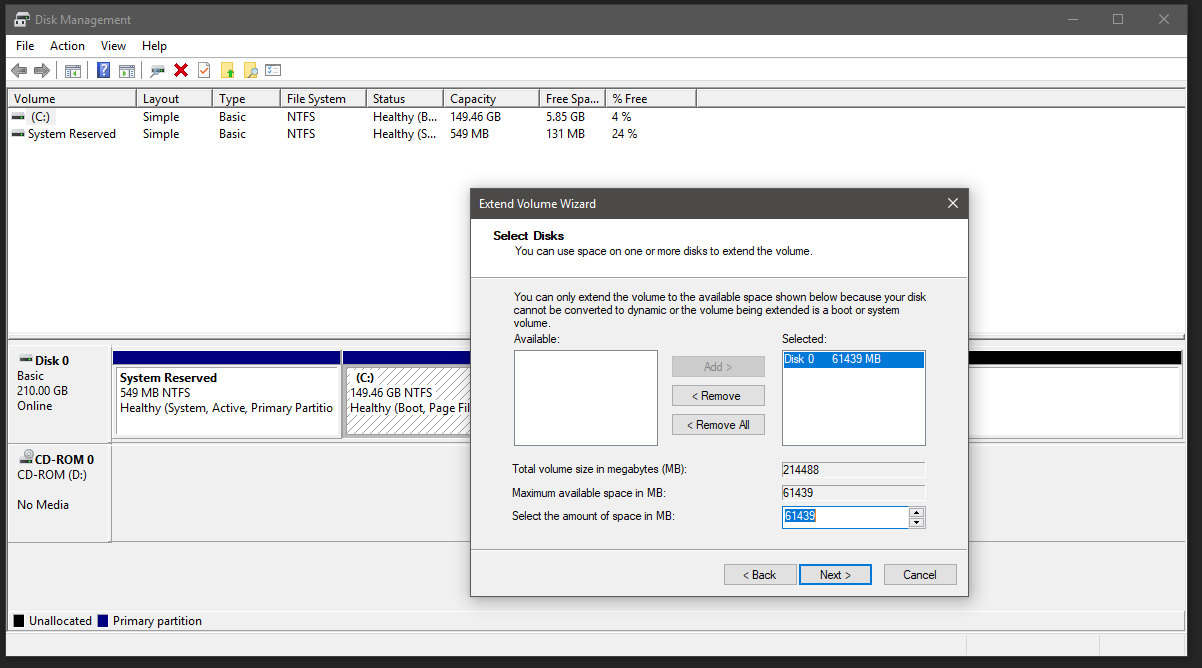
- Hit next and finish.
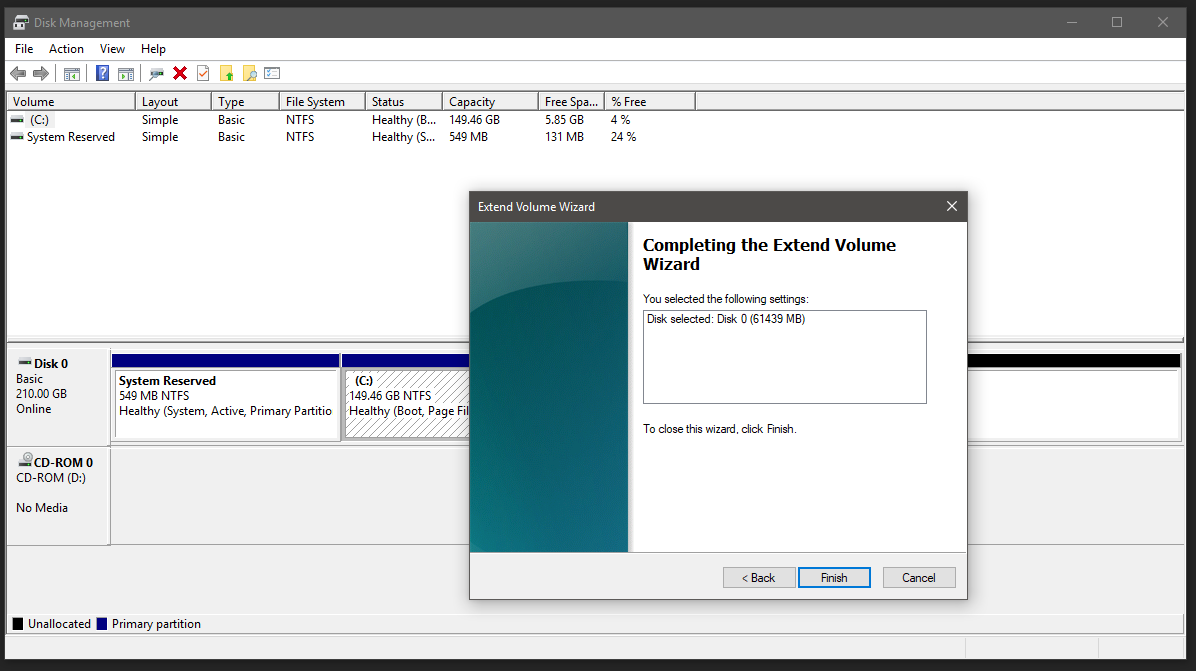
- You should now have a extended guest OS partition.
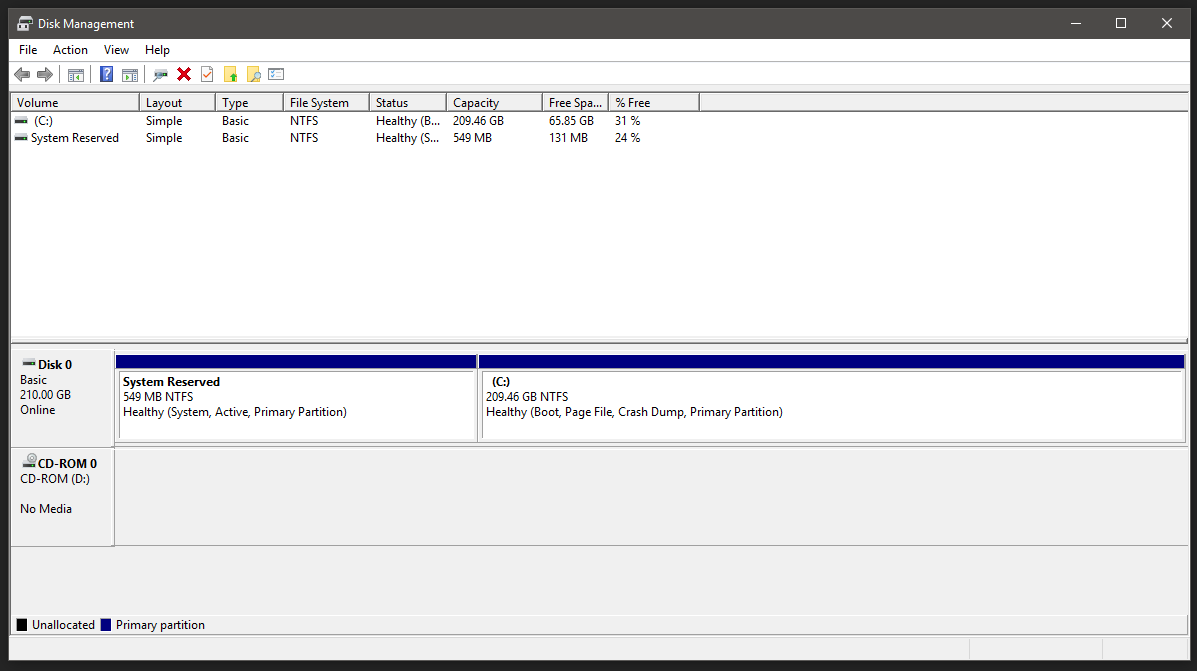

I feedback.
Let me know what you think of this article on twitter @M3PGS or leave a comment below!
Let me know what you think of this article on twitter @M3PGS or leave a comment below!
comments powered by Disqus